From Start to Finish: How to Set Up Facebook Profile & Optimize it

If you want to know how to set up facebook profile, we’ve got a guide for you. In this blog, you’ll get to know how to setup and how to optimize facebook profile quickly.
Having an FB profile and setting it up is very important whether you are making it for your personal use or you own a business where you have to promote your products.
A good optimized profile can help you reach millions of people who can see your talent and support your journey.
So, let’s dive into it & help you create your personal brand and communicate with people throughout the world.
How to Create a Facebook Account
- Visit the website Facebook or install an application on your phone
- Click the “Create New Account” button to create a new account
- Fill out the form with the required information like name, password, phone number, gender, date of birth, and click sign up.
- A verification code will be sent to you via email or phone number
- Enter the given code in the required field on the signup page, and click continue.
- You have successfully created your facebook profile, now let’s optimize it.
How to Set up & Optimize Your Facebook Profile
After creating the account now, let’s come to the point on how to set up Facebook profile along with optimizing it:
Upload a Profile Picture:
- Open your Facebook Profile page by clicking on your profile picture at the top left side of the news feed.
- Add a profile photo of yours by clicking on the camera icon in the profile picture area.
- Choose an image that portrays your personal and professional insights.
- Keep the image size in the recommended range, 360 x 360 pixels, and always use a clear and recognizable image.
- A picture from the front where your face can be seen clearly looks attractive, with a good background & perfect lighting to make yourself prominent
Setup a Cover Photo
- Click on the camera icon at the banner on the top of your profile page and upload a picture that aligns perfectly with your profile and personality.
- Use graphics that complement the overall aesthetic look. Use bright colours through which text and important elements can be seen clearly.
- Follow the size range of 851 x 315 pixels for desktops & 640 × 360 pixels for cell phones. Use a clear and high-quality image.
Introduce Yourself:
To add an intro, go to your profile page, scroll down and you’ll see options to add bio, edit details, and add featured images. Fill in these details.
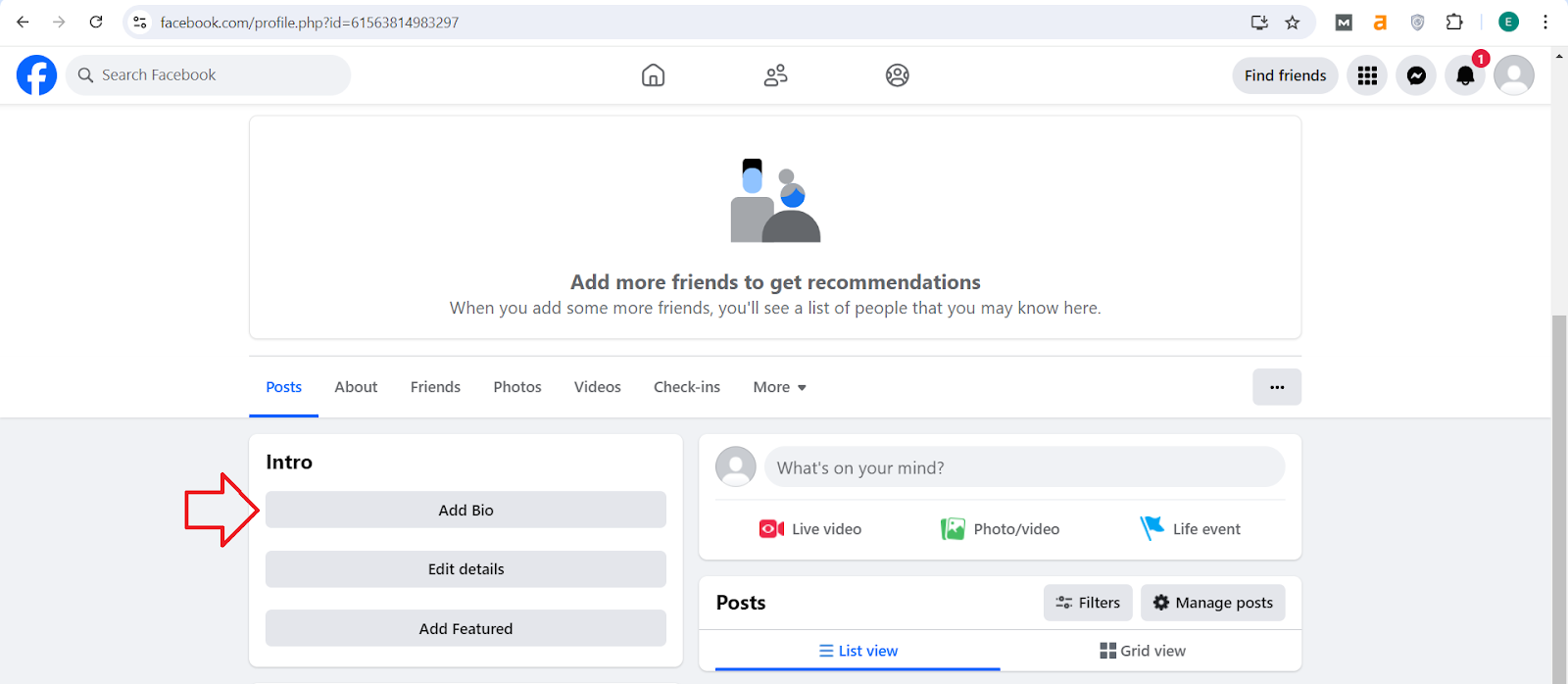
Fill in the About Section:
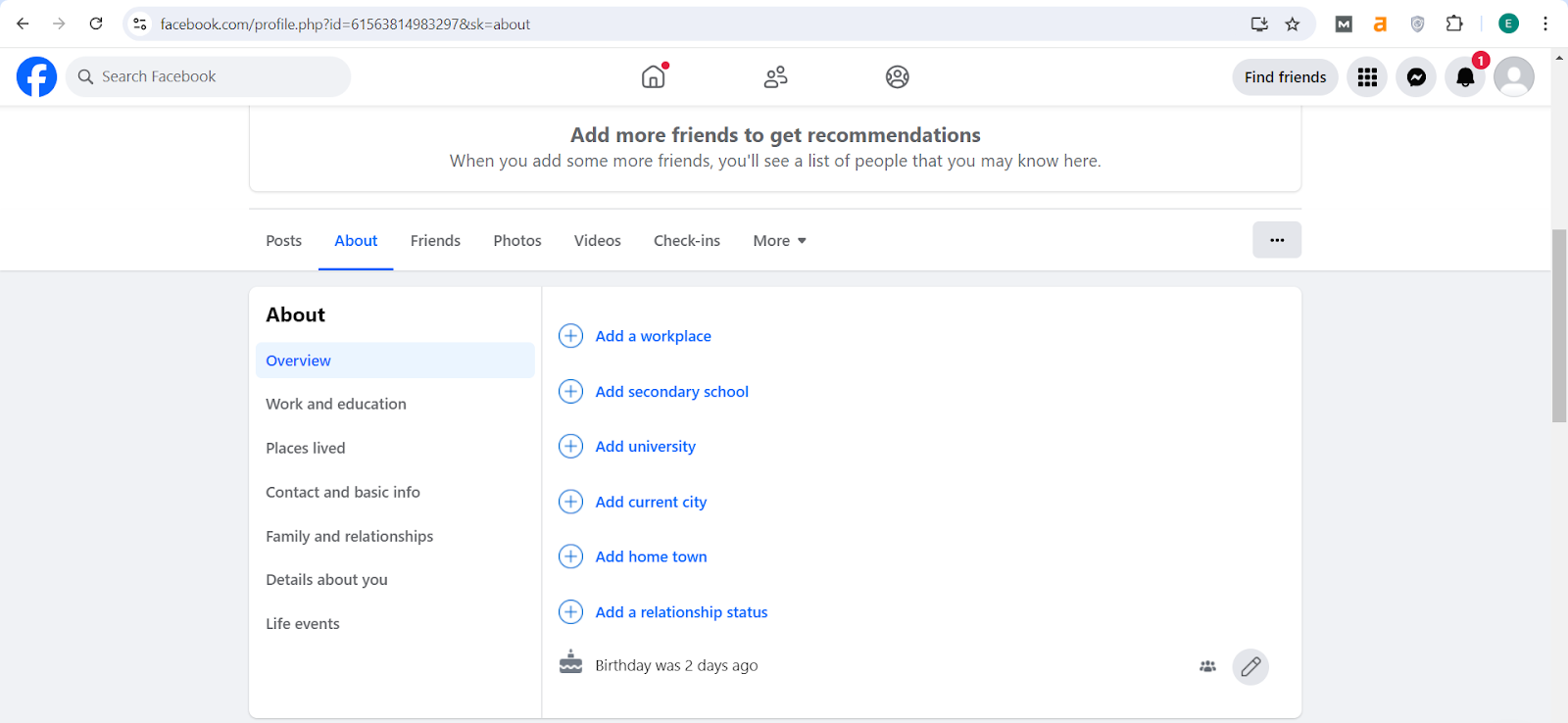
Add any social media links you have and a website, if you have one, along with an email address.
Optimize the About section by adding relevant keywords and displaying your professional goals & interests.
Use a Custom URL:
- Create a custom URL for your profile that you can share with someone to invite to your profile.
- Customizing the URL makes it easy to share, looks professional, and also improves the SEO.
- Go to “Settings & Privacy”, followed by “Settings”,
- Open the “Account Center”
- Click on profile & select your profile.
- Now, click on the “Username” & enter your desired username,
- which will make the last part of your URL.
- The username should include alphanumeric characters (A-Z, 0-9) & periods (“.”).
- The Facebook will tell you if the desired username is available, when you get the confirmation that it’s available click on the done button & your custom URL will form.
Post your Thoughts:
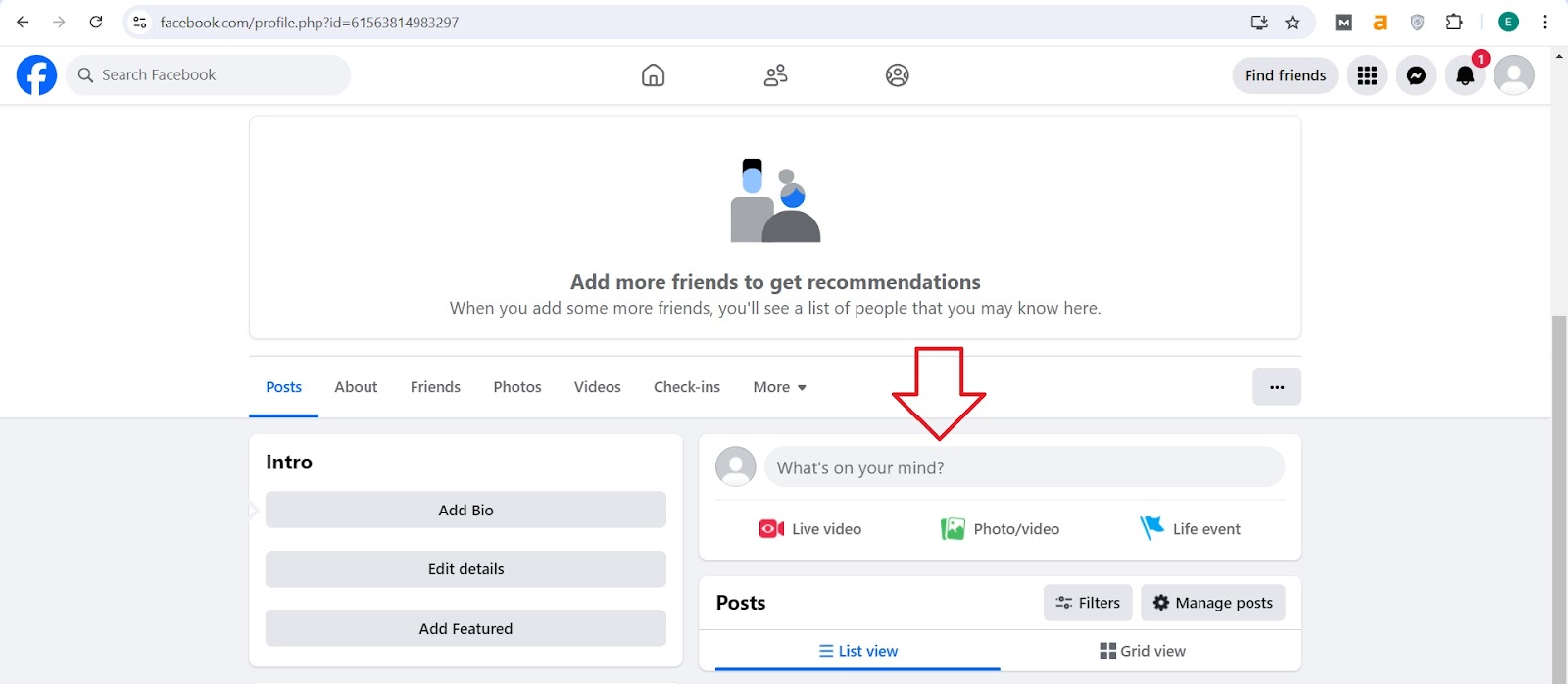
Add pictures & videos by clicking on the picture icon, selecting a location, tagging friends, choosing the visibility of your post and clicking on the post button.
Create posts according to your interests or profession and add relevant keywords to improve the post’s visibility.
Use Insights and Analytics:
Analytics helps monitor a post’s performance to make it visible to a wide variety of audiences.
You can analyse your post by clicking on the “Insights” button under the post.
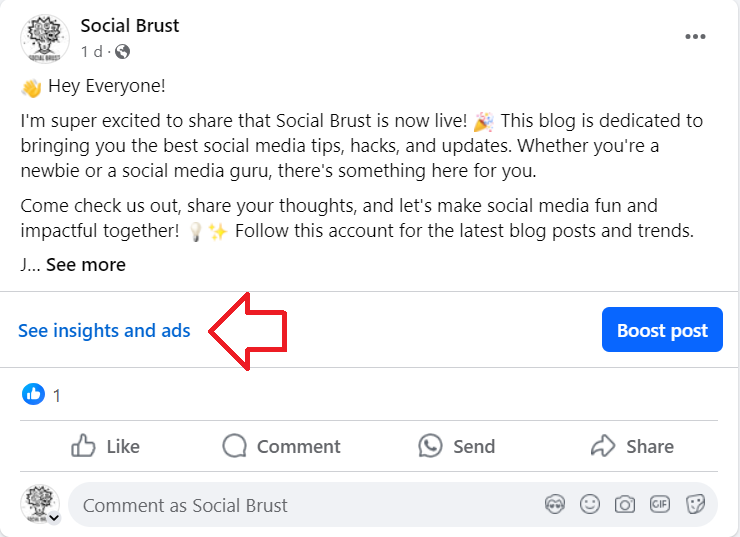
Add Friends & Make Connections
Simply click on the friends icon at the top of the page and go to friends suggestions to find some fantastic people.

Send them a friend request by clicking on the “Add friend” button, and you’ll get a notification if they accept your friend request.
You can also search for the name of a person you know on the search bar, and after opening their profile, click on the “Add friend” button to send a friend request.
Join the Relevant Groups & Follow Pages
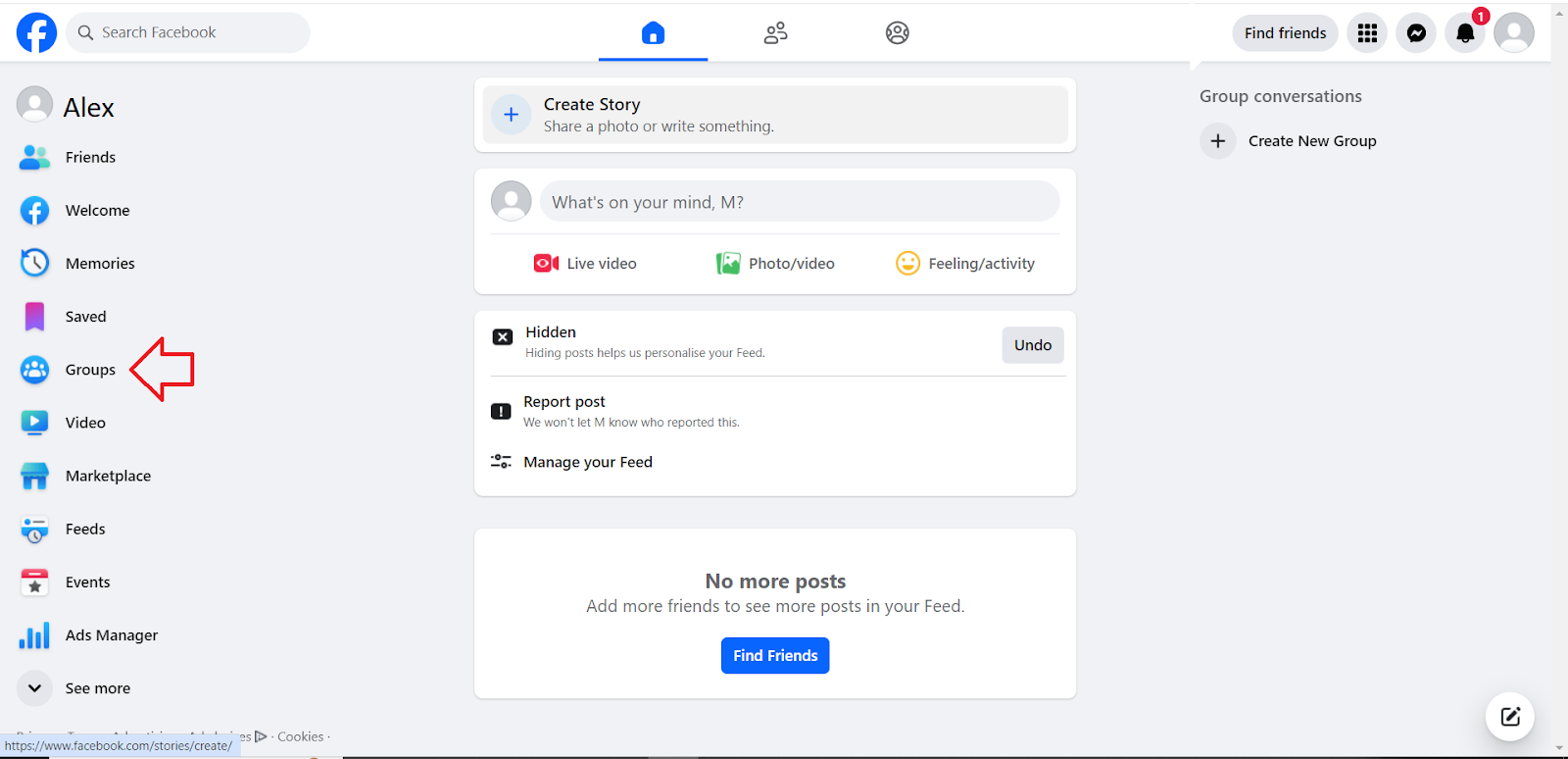
Filter the data by choosing the group or pages you seek. Click on the group you want to join and tap the “Join Group” button.
Some groups are public, and some are private. You’ll need permission to join private groups, and you’ll join instantly in public groups.
Similarly, open the page you want to follow and click the “Like” button. You’ll receive the new posts on that page on your feed.
Adjust Your Privacy Settings:
You can control who can see your posts, friend requests, and personal information by using it.
Go to the top right corner of your feed on desktop, and the right corner of menu on mobile phone, you’ll get the option of “Settings & Privacy”.
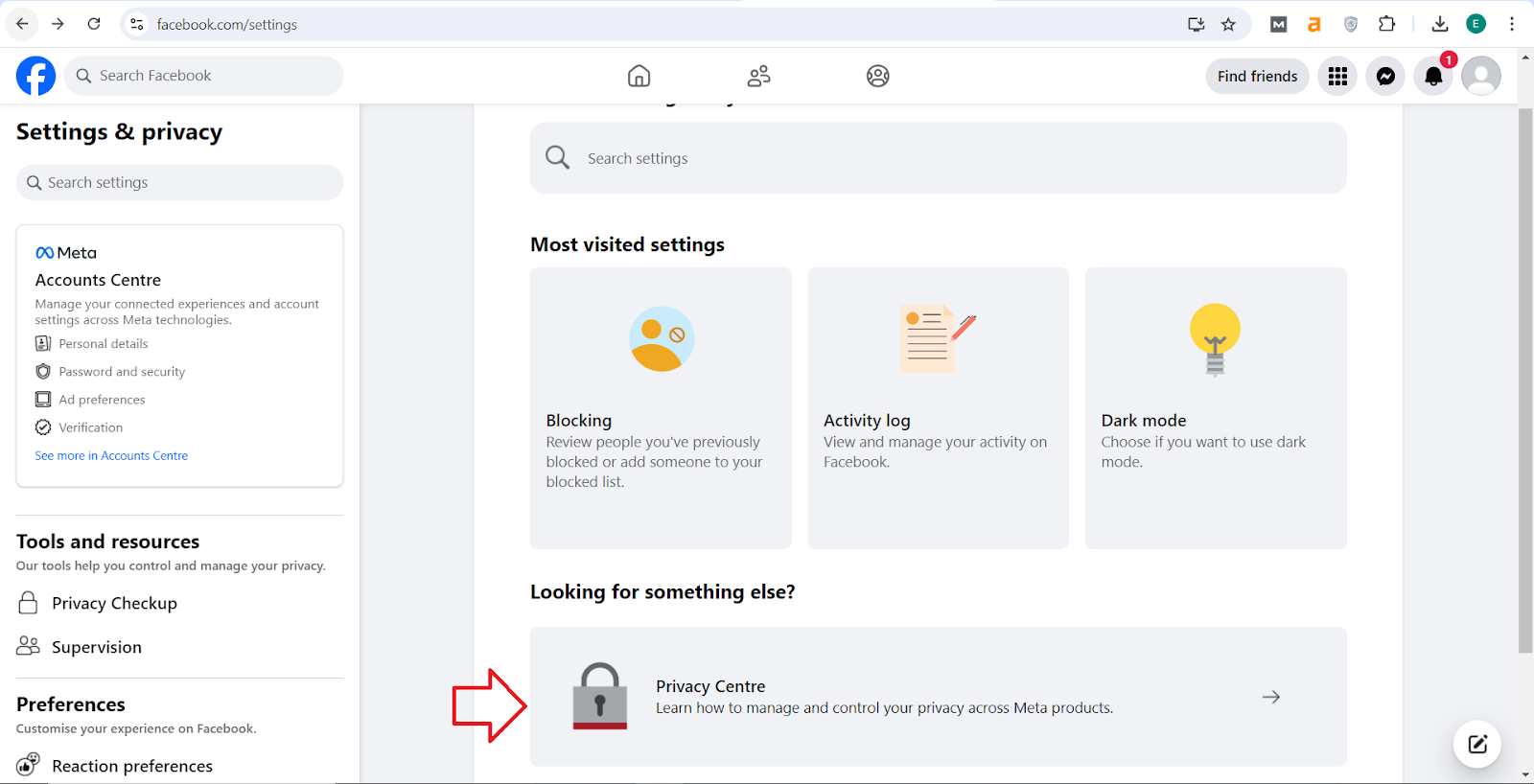
Go to the “Privacy Center” and edit the settings according to your needs. Having a secure account is very important to prevent future mishaps.
Edit Security Settings:
Add an extra layer of security to your account by enabling two-factor authentication.
It works by sending a verification code to your phone or any trusted device when you try to log in on a new device.
In this way, you can monitor which devices you are currently logged in & no one can access your account without your permission.
- Go to “Settings & Privacy” & Select “Settings”
- Open the account center & go to password and security.
- Click on the second option of two-factor authentication
- Select your account & enter your password
- You’ll receive a code on your mobile & add it to the given column
- Choose your security method
- Enter the code
- Tap on next and you are done.
Facebook Marketplace and Events:
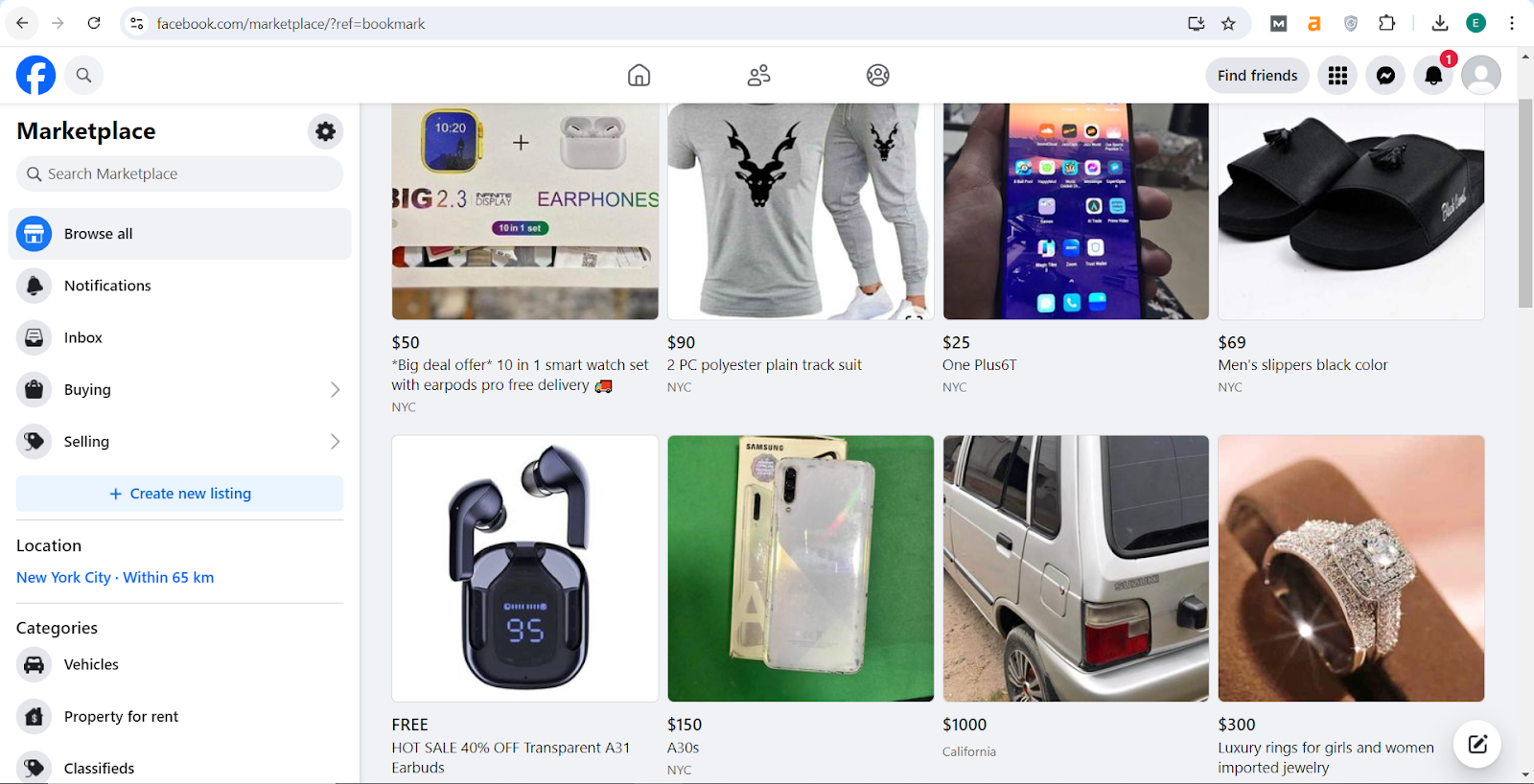
Moreover, you can attend and host events to expand your network and make your profile reach more people.
How to Boost Your Profile’s Engagement Rate?
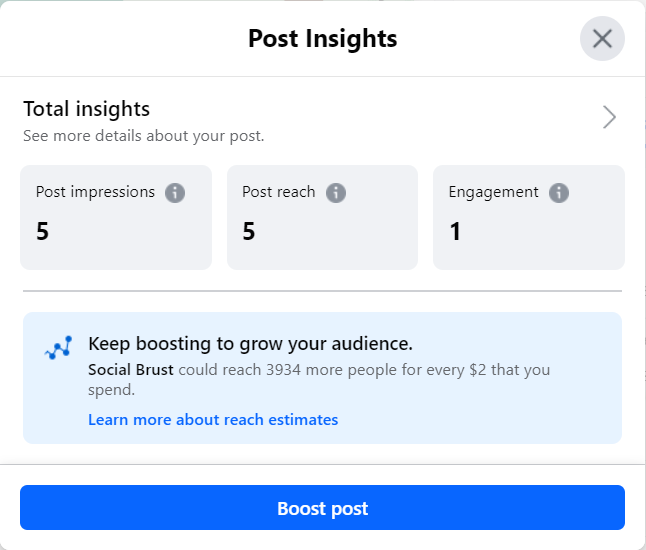
Schedule Your Posts:
The most important factor in gaining engagement on any social media platform is to post regularly and choose the time when your audience is most active.
First, you need to understand your audience and their interests. Try posting at different times on different days a week to get an idea of when your audience is more active.
Create a proper schedule and post accordingly to keep your profile updated.
Use Analytics to Make Your Content Strategy:

Are they videos, pictures, or texts? Create your content strategy accordingly. Make content that people want to see & stay up-to-date.
Engage Your Audience Through Stories, Comments & Messages:
Interact with your audience by posting stories every day and try to respond quickly when they have a query.
Like and reply to the comments on your posts. It will help you build a personal connection with your audience.
Ask for feedback & suggestions from your audience. This will give them the impression that you care for them & are working hard to provide them with good content.
Use Facebook Live for Real-Time Engagement:
Make a high-quality live video and respond to the comments to create an interaction with your audience.
Inform your community about the time and date when you are coming live so that they can join and enjoy the session.
Save the live and post it on other platforms as well to get the engagement.
How to Lock Your Facebook Profile?
For Desktop
- Go to your Facebook profile page
- Click on the three dots next to the “Edit Profile” button
- Select “Lock Profile” from the drop-down menu.
For Mobile phone
- Go to your Facebook profile page
- Click the three dots next to “Add to Story”
- Select “Lock Profile”.
How to Share Facebook Profile Review Link?
For Desktop
- Open your profile page by clicking on your profile photo at the top left of news feed
- The URL in your browser’s address bar is your profile review link
- Copy from there & share it.
For Mobile phone:
- Open your profile page
- Click on the three dots below your profile picture
- Select “Copy Profile Link” or “Share Profile”
How Do You Change Profile Pic On Facebook?
- Go to your profile page
- Click on the profile picture
- Tap on “Select profile picture”
- Select a photo
- Adjust it’s size and save
How To Add Music To Facebook Profile?
- Go to your profile page
- Tap on “Edit Profile” under your cover photo
- Scroll down and click on “Edit your about info”
- Scroll down and click on “Add Music” in the “Music” section
- Tap on the “+” sign and add music
Can People On Facebook See Who Views Their Profile?
No, Facebook doesn’t provide any feature to see who views your profile, and no third-party tools are available to provide this information accurately.
How to Hide Facebook Profile?
- Go to the top right corner of your feed on desktop, and you’ll get the option of “Settings & Privacy”
- For mobiles, you’ll get the “Settings” option in the right corner of menu
- Open “Privacy Center”
- Adjust the privacy settings like who can see your personal information
- Go to your profile page & click on the three dots above the posts section
- Click on View As & see how others can view your profile
- To completely hide your profile from someone, go to “Settings” in “Settings & Privacy”
- Select blocking & add the name of that person or email address to it.
How to Change Facebook Profile Picture Without Notifying Everyone?
- Go to your profile page
- Change your profile picture
- Open the album named “Profile Photos” in the “Photos” section
- Click on the new profile picture that you uploaded
- Tap the three dots at the right & click on “Edit Audience” or “Edit Privacy”
- Change the privacy to “Only Me”.
Bonus Tip:
Networking is very important for a strong business, and building solid connections requires a great deal of time.
Always add those people to your connections who can benefit your business in the near future.
Follow your niche and build connections in that particular field; never go outside of that circle, it will waste your time and energy.
Deeply analyse every single person you are adding to your network and make yourself a brand through your social media platforms.
FAQs:
How Do I Create a Strong and Memorable Password?
- Add at least 12 characters
- Use upper and lower case letters, numbers, and symbols
- Don’t use personal information like name or birthday
- Combine words to make a password that will be hard to guess
- Use a password manager to create and save password
- Update your password regularly to protect it.
Can I Set up My Facebook Profile Using the Mobile App?
Yes, you can definitely set your facebook profile while using the mobile app. Follow the steps given above in the blog to do so.
Can I Create Multiple Facebook Profiles?
No, it is against Facebook’s guidelines to create multiple profiles for one person. Facebook allows a single personal profile for one person.
If you want to create a professional identity, you can create a page, and if you’re going to build a community, you can consider making a group.
Why Cant I Add Music To My Facebook Profile?
If you cant add music to your Facebook profile, it means you haven’t enabled the add music option.
Go to your profile’s settings and make sure to enable the option to add music to your profile.
Conclusion:
In this blog, we have answered all the queries related to how to set up facebook profile & provided a step-by-step guide to optimise your profile so that you can use Facebook professionally.
To boost your online presence it’s important to have a well set up and well optimized social media profile.
Setup your accounts according to your interests and make them your personal brand to showcase in the world.
Along with a properly set up profile, its security settings are necessary to protect yourself from any mishaps.
Was this blog helpful? Did it solve any of your problems? Please let us know in the comments section below.
Subscribe to our newsletter to stay updated on all social media platforms’ new trends and algorithm changes.
























